To get the most out of your new AGI Portable SSD, a quick one-time format is often required. This simple process ensures your drive works perfectly with your computer or TV by setting up the correct file system for your needs.
This guide provides the essential, step-by-step instructions to get you started.
Why Do I Need to Format My Drive?
Formatting prepares your drive for use by an operating system. You might need to do this for a few key reasons:
- First-Time Use: To initialize a brand-new drive so your computer can read and write data to it.
- Changing Compatibility: To switch the file system so your drive can work with other devices, like a TV, smartphone, or Mac.
- Erasing Data: To securely wipe all existing data from a drive and start fresh.
CRITICAL FIRST STEP: Back Up Your Data!
Before you begin, understand this: FORMATTING WILL PERMANENTLY ERASE ALL DATA ON THE DRIVE. If you are re-formatting a drive that has files on it, make sure you have copied them to a safe location first. There is no undo button!
Choosing the Right File System: exFAT vs. NTFS
This is the most important setting, and the right choice depends entirely on how you plan to use your AGI drive. Here’s a simple breakdown.
| Feature | exFAT (Extended File Allocation Table) | NTFS (New Technology File System) |
|---|---|---|
| Best For | Maximum Compatibility. Moving files between different types of devices. | Windows-Only Use. Using the drive exclusively with Windows computers. |
| Compatibility | Works perfectly with Windows, macOS, and mobile devices (Android/iOS). | Made for Windows. macOS can read files from it, but cannot write files to it without special software. |
A Special Note for Mobile, TV, and Console Users
While PCs and Macs are straightforward, other devices like phones, TVs, and game consoles have specific requirements. Here’s what you need to know:
For Mobile Devices (Android/iOS): The choice is easy: always use exFAT. It’s the universal format that allows you to read and write files on virtually all mobile devices.
For Smart TVs: The rule is simple: use exFAT for playing video files from your PSSD, use NTFS if you need to record live TV, as most built-in PVR (recording) functions require the Windows format to work.
For Gamers (PS5 / Xbox): Do not format the drive on your PC! Plug your AGI PSSD directly into your console. It will automatically guide you through its own required formatting process to use the drive for game storage.
Our Final Recommendation
- Choose exFAT if: You will use the drive with both Windows and Mac computers, or mainly for playing videos on a Smart TV.
- Choose NTFS if: You will only use the drive with Windows computers, or if your TV requires it for recording.
Step-by-Step Guide to Formatting in Windows
Step 1: Open Disk Management
Right-click the Start Menu button in the lower-left corner of your screen and select “Disk Management” from the menu that appears.
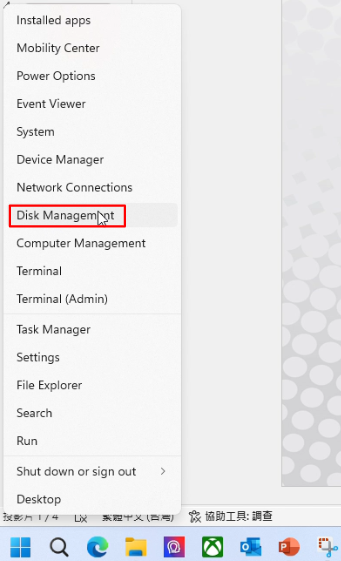
Step 2: Connect Your AGI PSSD
Plug your AGI portable SSD into a USB port on your computer. The Disk Management window will open and show all connected drives. Your new AGI PSSD will appear as a new disk (e.g., Disk 1).
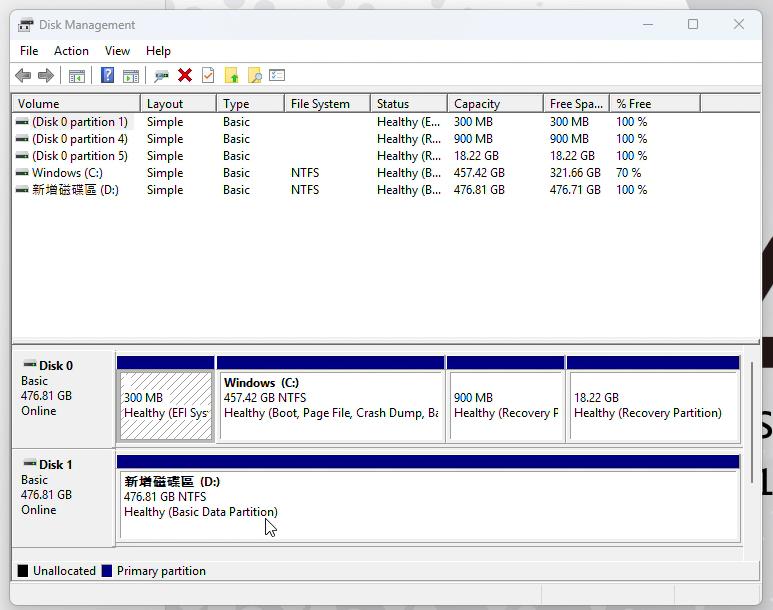
Step 3: Start the Format Process
In the bottom half of the window, right-click on the partition of your PSSD. From the context menu, select “Format…”.
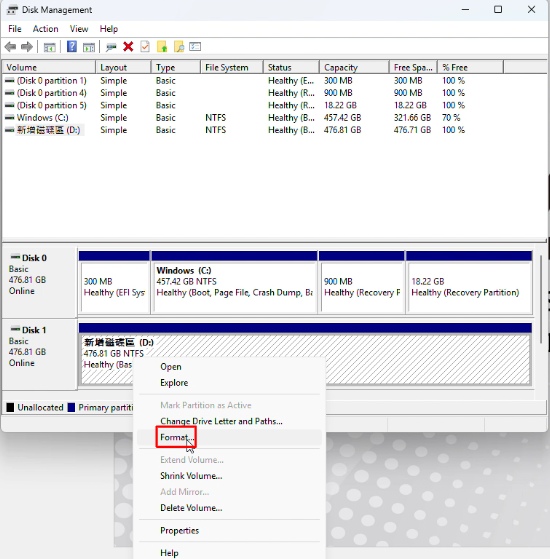
Step 4: Choose Your Settings
A format window will pop up.
- Volume Label: You can name your drive something memorable.
- File System: Select either NTFS or exFAT. In our video example, we select exFAT.
- Allocation unit size: Leave this as Default.
Click OK.
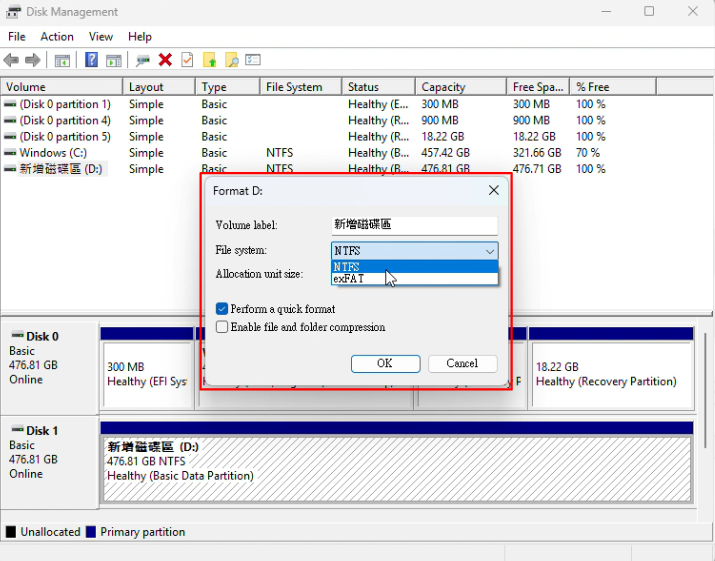
Step 5: Confirm the Warning
Windows will show one final warning to remind you that all data will be erased. Click OK to proceed.
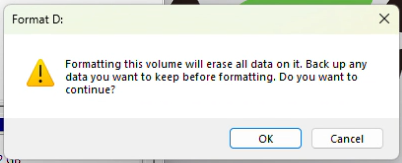
Step 7: Verify the Format
After a few moments, the process is complete. As shown in the video, verify that the drive’s Status is “Healthy,” the File System is correct (e.g., exFAT), and the Capacity is correct.
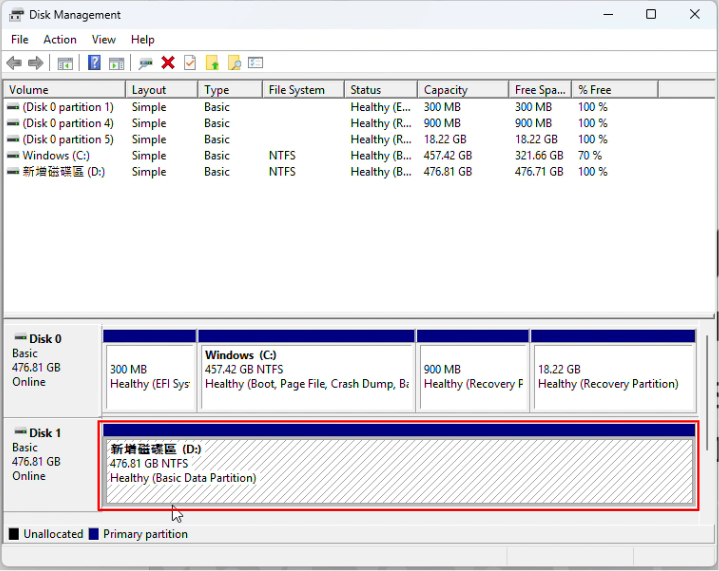
That’s it! Your AGI Portable SSD is now formatted and optimized for your needs. If you have any questions, feel free to visit our support page.
Ready to expand your storage even more? Check out the full lineup of AGI Portable SSDs!